- PolyJet Legacy Printers
- Alaris30 V1
- Connex260
- Connex350/500
- Eden250
- Eden260
- Eden260V/VS
- Eden330
- Eden350
- Eden350V/500V
- J700 & J720 Dental
- J750/J735
- J750 Digital Anatomy
- Objet24/30 V2 Family
- Objet24/30 V3 Family
- Objet30 V5 Pro & Prime
- Objet260 Connex 1-2-3
- Objet260 Dental & Dental Selection
- Objet350/500 Connex 1-2-3
- Objet1000 Plus
- PolyJet Materials
- Agilus30 family
- Biocompatible
- Biocompatible Clear MED610
- Dental Materials
- Dental TrueDent Materials
- Dental TrueDent-D Materials
- Digital ABS Plus
- DraftGrey
- Elastico Clear/Black
- High Temperature
- PolyJet Support
- Rigur & Durus
- Tango
- ToughONE™
- MED610-DSG
- Transparent
- Vero ContactClear
- Vero Family
- Veroflex
- VeroUltra Opaque
- Vivid Colors
- Stereolithography Materials
- Somos® 9120™
- Somos® BioClear™
- Somos® DMX SL™ 100
- Somos® Element™
- Somos® EvoLVe™ 128
- Somos® GP Plus™ 14122
- Somos® Momentum™
- Somos® NeXt™
- Somos® PerFORM™
- Somos® PerFORM Reflect™
- Somos® ProtoGen™ 18420
- Somos® ProtoTherm™ 12120
- Somos® Taurus™
- Somos® WaterClear® Ultra 10122
- Somos® WaterShed® AF
- Somos® WaterShed® Black
- Somos® WaterShed® XC 11122
- Somos® WaterShed® XC+
GrabCAD Streamline Pro Updates
September 17th, 2024
Simplified printer addition in GrabCAD Analyze
GrabCAD Analyze users can now easily add all their Stratasys printers to Analyze with a few clicks using the new "Discover" button in the printers' page. Printers that aren't discoverable can still be added by IP using the "Manually Add" button, which has been improved and simplified.
Go to the Analyze Agent Settings page and ensure that the Agent is connected. Then, go to the Printers page and click Discover, to see all the printers in your network. Select and add the printers that you want to show in Analyze. (A GrabCAD Print desktop or GrabCAD PrintSserver installation is required on the computer that has the Analyze Server installed). Once the printers are added, they can be renamed, edited as needed.
September 17th, 2024
Performance, stability and installer improvements to GrabCAD Analyze
Users with many printers (up to 50) can now use GrabCAD Analyze to collect data and generate dashboards and reports. The data collection, storage and aggregation has been simplified and improved in the Analyze Agent and Server to scale and work with more printers. However, the computational requirement of the server needs to increase to account for the increased influx of data from the machines. (Current requirements are for 10 printers).
With the latest installer, a number of improvements have been made to improve the installation success in different user environments. The Analyze Server will also be configured to automatically restart in the event of a Windows update or restart, to prevent any unexpected downtime.
August 27th, 2024
Print orientation selection of order items to obtain more revelant estimates
GrabCAD Shop requesters and operators can now select the desired orientation for an FDM or PolyJet order item to ensure it is printed accordingly. This feature allows for greater specification and control over order items, as well as the estimation and print results, reducing the back-and-forth communication between requesters and operators.
Once an order is submitted and GrabCAD Shop completes an automatic estimation of the items, users can view the orientation used by GrabCAD Shop to generate the estimation (usually the CAD orientation or the recommended orientation from GrabCAD Print, depending on the Shop's preferences). If users wish to specify a different orientation to capture design intent or enhance printability, they can select one of the seven available options. This orientation is then saved and preserved in the order, and if the item is added to a job, the selected orientation will be used. The order item's thumbnail will also be updated to reflect the currently selected orientation.
June 28th, 2024
Improvements to .cmb and .print files in GrabCAD Shop
GrabCAD Shop requesters and operators can now work directly with .cmb and .print files. This feature is available for advanced users who use GrabCAD Shop to submit their print requests but want to specify all the build parameters using project files in GrabCAD Print. When these files are uploaded to GrabCAD Shop, the desired machine, material estimates, time estimates, tray preview, and other high-level build estimates are extracted and displayed, allowing operators to understand exactly what is being requested.
Create a new order and upload project files from GrabCAD Print. After submitting the order, you can see a preview and all other details related to the order. Note that these files cannot be added to Jobs, as they are not intended to be combined with other parts, which could affect the requester's design intent.
June 28th, 2024
Automatically estimate, preview and generate printable trays from your Shop
In addition to automatic estimations for FDM and PolyJet requests in GrabCAD Shop, operators can use the Jobs feature to group similar order items and requests and have an automatic tray generated with estimates. This allows operators to reduce their backlog by quickly consolidating requests, grouping parts that can be printed together, and downloading valid printable trays for queuing purposes.
Go to Jobs and click "New Job" to see all the order items in your Shop that need to be printed. Filter these requests by technology, machine, and material, and select the parts that you want to print together. Once the job is created, GrabCAD Shop will pack these parts and try to generate a tray that can be printed and downloaded (a .print file is generated, which can be opened in GrabCAD Print), along with a tray preview. If any parts don't fit, they will be highlighted and can be removed from the job, which puts them back in the backlog.
June 3rd, 2024
Introducing GrabCAD Streamline Pro - new software suite to grow and scale your operations
GrabCAD Streamline Pro is a new paid software suite from Stratasys designed for users with FDM and PolyJet printers. It includes GrabCAD Shop and simplifies order management by allowing administrators and printer operators to create virtual model shops for managing 3D printing requests. Streamline Pro introduces new automation capabilities that save operators time by managing their backlog more efficiently. Each FDM and PolyJet request will be automatically estimated—powered by GrabCAD Print—with default machine parameters and optimal orientation, providing realistic material, time, and cost estimates. This eliminates the need to generate these estimates manually. Operators can then review, compare, append, and override the estimates as needed.
Streamline Pro also features a new cybersecurity device, Shield, which protects the printer from network vulnerabilities, provides IPv6 support, and acts as a firewall for the printer. Additionally, it includes role-based access control to restrict visibility to Stratasys printers and prevent unauthorized access.
Furthermore, Streamline Pro includes GrabCAD Analyze (Version 1.90), an advanced analytics, dashboard, and notification tool that operates on-premises. It offers out-of-the-box dashboards detailing and tracking printer and material utilization for FDM and PolyJet systems. Operators can also set up custom alerts for various printing events (e.g., print job at 95%, material level at 5%) to prevent unexpected issues or delays.
All these capabilities are accessible only with a valid GrabCAD Streamline Pro license. Learn more about Streamline Pro here.
May 23rd, 2024
New Stratays printers and materials available
New Stratasys machines and materials are now available to be added to your Shop. These include:
- PolyJet printers like the J55 Pro, J3 and J5 DentaJet, and new models of J850 printers (Prime FabriX, Prime TechStyle, Pro and Digital Anatomy),
- FDM printers like the F190CR, F370CR, and F3300.
- P3 technology Origin One Dental with Dental materials,
- New PA12 and PP materials for the SAF technology H350,
- New FDM HIPS, Kimya, VICTREX, Polycarbonate and Ultem materials and colors for the Fortus 450mc and Stratasys F900 printers,
If you want to add a machine to your Shop and it’s still not available, please let us know!
April 1st, 2024
New password rules for increased security
Users who are creating GrabCAD accounts to use GrabCAD software (GrabCAD Print, Shop, Control) are now required to set their passwords conforming to our new rules: 8 character minimum, with numbers, lower case and upper case characters required. This enhancement will increase the security of user accounts and provide IT and security managers at Stratasys printer sites with greater confidence in the security and management of GrabCAD software.
Go to login.grabcad.com or select the user icon in GrabCAD Print to create an account or reset your password.
January 11th, 2024
Control access to Printers
Administrators at Stratasys printer sites can now control access to their printers in GrabCAD Control, to prevent unauthorized, untrained or accidental visibility and usage of Stratasys printers at their site. This allows them to prevent printer downtime and wasted material in cases where users intentionally or accidentally modify the printer queues, cancel a long running print job and more. This also allows administratros to hide printers that are running sensitive and secretive print jobs, and only grant access to trained operators.
Go to GrabCAD Control, add your printers and group them. Then you can assign selected users in your company to the printer groups to grant them access and revoke access for everyone else. If you do not have access to GrabCAD Control, you can request a company account by emailed shop@grabcad.com.
August 20th, 2023
Units and bounding box dimensions for order items
GrabCAD Shop requesters can now specify units for order items with unitless file formats (STL, OBJ, VRML and similar formats) and view the bounding box dimensions (length, width and depth) in the Shop's preferred display units. This will reduce the feedback loop with operators as they can easily understand the size of the requests and ensure that these items are fabricated with the correct desired size. CAD files not in the unitless file format will have the CAD units and bounding box dimensions displayed in a read-only format.
Go to a Shop and click "New order" to upload your files. After a CAD file is uploaded, the units and bounding box dimensions will be visible next to the order item. Once the order is submitted, the operators can see the selected units and dimensions in each order item's details. If the units are changed after the order is submitted, it is noted in the history section of the order.
June 20th, 2023
Introducing GrabCAD Control
Administrators, managers and IT who manage Stratasys printers can now use GrabCAD Control, the Stratasys printer and user management solution. Previously called Admin Console (used to manage GrabCAD Shop invitations and roles), GrabCAD Control can only be used by selected users (Admins) in a company. They can login to their "company account" in GrabCAD Control, and they can
- Invite users to their company,
- Add other admins,
- Connect their GrabCAD Print Server and manage their Stratasys printers,
- View and assign GrabCAD software licenses to your users,
- Create user and printer groups,
- Control user access,
- Assign user roles,
- Manage Shops and more.
Learn more about GrabCAD Control here. Contact print@grabcad.com to request a "company account". Our customer support team will create a company account for you and make you an admin, after which you can login and perform the actions above.
March 7th, 2023
New configurable column in the orders page
GrabCAD Shop administrators can now turn on an optional column in their orders page called "Total Parts". This will allow operators to effectively gauge the size of orders without having to open each order.
The "Total Parts" column shows the total number of printable parts in an order along with their respective quantities, unlike the "CAD Files" column, which shows the number of unique printable parts in the order. Go to a Shop and click "Preferences" to show or hide this new column.
December 13th, 2021
Winter 2021 Update Summary
Since our last update summary, we have added even more features. Click here for a video summary.
Dec 13th, 2021
More Printers and Technologies Available
All new Stratasys machines and many 3rd party machines are now available to be added to your Shop.
Stratasys additions include
- PolyJet printers like the J5 MediJet, the J35 pro, J55 Prime,
- FDM F770,
- P3 technology Origin one,
- SAF technology H350,
- Resin-Based RPS Neo Printers.
- The new Stratasys ABS CF10 material on the F123 printers.
New machine options and corresponding materials to the following technologies:
- Material Extrusion: 3DGence, Zortrax, Raise3D, MakerGear and Fusion3
- Powder Bed (SLS): Sinterit
- Binder Jetting: ExOne
- Resin-based (SLA, DLP): New Formlabs materials.
If you want to add a machine to your Shop and it’s still not available, please let us know!
Nov 18th, 2021
Jobs - Manage multiple orders at once
GrabCAD Shop operators can now quickly process and track multiple orders or parts at once using a "Job". This saves time and clicks compared to using individual orders.
A Job is a collection of similar parts that follow the same route from Submission to Completion i.e. that share the same requested technology, material, tray / bed on an available machine or post processing steps. To start, click "Jobs" on the left navigation, and click "New Job". Here you can see all the Active (status not "Completed" or "Cancelled") parts in your Shop. You can then filter, select parts from the list and create a Job for a machine in your Shop. Once a Job is created, you can
- Easily update all the individual part statuses to "In Progress".
- Move / Drag the parts as they go through different process steps (Job Created, Queued, Printing, Post Processing, Completed).
- Open all the parts together in GrabCAD Print (If it is a Job for a Stratasys machine).
- Name the job (Example: Friday F370 Tray).
A Job can be marked "Completed" when all the parts in it have been completed / fabricated / ready for pickup. This will also update all the Part Statuses to "Completed", allowing you to move on to other Jobs. Learn more about the Jobs feature here.
July 7th, 2021
Dependencies and Attachments to individual Order items
GrabCAD Shop requesters can now easily submit orders for assemblies (assembly file + assembly components) or textured files (STL, OBJ, VRML files + image/bump texture files). Instead of uploading all the files and dependencies in the order as individual items, a requester can start by only uploading the parent CAD file / assemblies (e.g. SLDASM, OBJ, etc) and submitting the order. Then they can open the order and click the "attach file" icon in each order item to add dependencies (e.g. SLDPRT, STL, PNG). Operators can then open an order item with all of its dependencies from GrabCAD Shop into GrabCAD Print.
This results in orders being more efficient with fewer order items (with dependencies). Dependencies are associated with order items and not treated as individual items. Operators benefit too, as they can fabricate order items with all relevant information / dependencies associations, without unnecessary back and forth with the requesters.
May 11th, 2021
PolyJet Single Material options now available
Similar to FDM, Shop Administrators with PolyJet machines can now select and expose Vero, Agilus and Tango single color options to Shop Requesters, in addition to the multi-color options that were already available. These single color / material options can be configured in the Machines page for all PolyJet Machine types in the GrabCAD Shop database and offer more flexibilty for PolyJet orders and use cases.
Requesters can then submit orders and specify single available primary PolyJet colors, if they do not want to mix any PolyJet materials. (e.g. print a CAD file in Vero PureWhite).
April 25th, 2021
Performance and Security Improvements
Shops with many orders, custom columns or many parts/items per orders will now see significant improvements in page loading times. The orders list page loading speed has increased by 10x and the order details pages has increased by 2x. The Shops home page, Machines page and History section queries have also been made more efficient. All of these changes are designed to help GrabCAD Shop users manage and access their shops, orders and relevant content quicker.
In an effort to keep your GrabCAD Shop orders and relevant metadata secure, we regularly track, identify and fix security vulnerabilities. GrabCAD Shop recently underwent security penetration testing from a well-reputed agency, and all medium / high priority vulnerabilities were addressed.
January 31st, 2021
History and email notifications on order updates
Requesters and assigned operators can now view a summary of all changes in an order in the "History" section. These changes may include
- Changes to order details, dates, estimates and price
- Status changes
- Addition or removal of order items / files
- Operator assignment
The requester and assigned operator of an order will also be notified via email when these changes are made. Other users in the shop can choose to 'watch' an order and be notified, by checking the "Notify me about updates" box in that specific order.
October 12th, 2020
Fall 2020 Update Summary
Since the summary of updates in May 2020, we have added even more features. Click here for a video summary.
October 6th, 2020
Assign an operator to an order
Operators can now assign themselves or other operators in the shop to an order. The assigned operator is then notified and is responsible for fulfilling that order and future communication with the requester. The assignment is also noted in the “History” section for tracking purposes.
The assigned operators can also be seen in the “Orders” page by making the “Operator” column visible in “Preferences”, to have an overview of all orders and their operators.
September 29th, 2020
Costing calculator
Administrators can now add machine usage, depreciation, labor and material costs while configuring machines and materials in GrabCAD Shop. These rates can then be used while quoting an order and for effective cost analysis of the model shop operations.
Operators can then go to an order and enter material and time estimates after processing a request, and see an automatic price result based on the rates previously configured. Clicking the "Calculator" icon shows a detailed breakdown of rates and costs, and the ability to add more, markup, discount and override the costs.
August 30th, 2020
Adding Users in Bulk using the email domain
You can now simultaneously provide GrabCAD Shop access to all your users with your organization’s email domain (my_email_ID@ domain), instead of adding emails one at a time. In GrabCAD Control, go to the “Invite Users” tab in the Users page, and select “Add by Domain”. Enter your users’ email domain and don’t forget to assign user groups, to provide access to these users when they login.
For security reasons, someone from Stratasys will review your domain request as soon as possible. Once approved, all your team members can then login to GrabCAD Shop with their email and access your Shops.
July 31st, 2020
Customize your order statuses
Order and part statuses can now be configured by an administrator per shop, to effectively communicate the status of requests. Go to a Shop and click Preferences to show or hide inbuilt statuses, change display colors, reorder statuses, and add up to 8 new custom statuses. Administrators can also configure if the custom status represents an active or inactive order.
Configure the columns in the orders page
To ensure all users in a Shop see only relevant data, administrators can now show or hide columns in the orders page in the Preferences section of a Shop. Additionally, the following new columns can be added to improve the usability of the orders page:
- Project code of an order
- Number of CAD files in an order
- Technology(s) requested in an order
- Material(s) requested in an order
June 25th, 2020
New orders page filters
You can now filter your orders by submitted, need by, or delivery dates. These filters can be applied in addition to the status and technology filters in the orders page before exporting the resulting view.
June 3rd, 2020
Search your Shop orders
You can now search the orders page for specific orders using the project name, requester name, email address, or the project code. Once the search results are obtained, you can also export the resulting view to a CSV file.
Collapsible navigation bar
To improve the usability of GrabCAD Shop on smaller screens, you can now collapse the grey navigation bar using the small arrow near the top of the screen (next to the company name). When it is collapsed, you can view it by moving your cursor to the left of the screen.
June 2nd, 2020
More printers and technologies available
The following Stratasys PolyJet printers have been added as available machines in Shop:
- Stratasys J750 Digital Anatomy Printer
- Stratasys J55
- Stratasys J720 Dental
- The complete lineup of Objet and Connex 260/350/500 printers
We’ve also added some new machine options and corresponding materials to the following technologies:
- Material extrusion — Desktop Metal, Prusa, Dynamical 3D
- Binder jetting — Desktop Metal
- Powder bed fusion — HP
- FDM — Makerbot
Additionally, more manufacturers and materials have been added to the CNC technology. Finally, the Laser Processing technology and corresponding generic materials have also been added.
If you want to add a machine to your Shop and it’s still not available, please let us know!
May 22nd, 2020
Quarterly Update Summary
We have added a few updates since our launch in January of 2020. Click here for a video summary.
May 20th, 2020
Improved default view for Orders page
The Orders page is now filtered to show only "Active" orders by default, in order to improve the loading performance of the page and helps operators focus only on the orders that need attention. Orders with the statuses "Completed" and "Cancelled" are considered Inactive orders, and can be displayed by changing the filter.
May 19th, 2020
Reporting on Shop orders
You can now download the current view of the Orders page as a .CSV file. If you need to use another reporting system to track your orders, apply the filters to get the view you like, then hit the Export button.
May 11th, 2020
Usability and performance improvements
A few small changes have been made to save Operators some time. Sorting and filter selections on the order page are now maintained throughout the session, and you can now see a count for total orders in the Shop. The loading performance of the Orders page has also been improved.
April 22, 2020
Plan jobs easily using the GrabCAD Print integration
From your Orders page, select one or more orders and click the “P” button at the top to immediately open files from those orders in GrabCAD Print. You no longer need to download files and add them manually, you can get your files into GrabCAD Print with one click. This coincides with the release of GrabCAD Print version 1.41.
March 23, 2020
Improved Shop and user group creation
When an admin creates a Shop, two user groups are automatically created (Requesters and Operators) and the admin is added to both. These groups can be viewed in GrabCAD Control and allow the admin to easily setup their Shop and provide access to their users.