- PolyJet Legacy Printers
- Alaris30 V1
- Connex260
- Connex350/500
- Eden250
- Eden260
- Eden260V/VS
- Eden330
- Eden350
- Eden350V/500V
- J700 & J720 Dental
- J750/J735
- J750 Digital Anatomy
- Objet24/30 V2 Family
- Objet24/30 V3 Family
- Objet30 V5 Pro & Prime
- Objet260 Connex 1-2-3
- Objet260 Dental & Dental Selection
- Objet350/500 Connex 1-2-3
- Objet1000 Plus
- PolyJet Materials
- Agilus30 family
- Biocompatible
- Biocompatible Clear MED610
- Dental Materials
- Dental TrueDent Materials
- Dental TrueDent-D Materials
- Digital ABS Plus
- DraftGrey
- Elastico Clear/Black
- High Temperature
- PolyJet Support
- Rigur & Durus
- Tango
- ToughONE™
- MED610-DSG
- Transparent
- Vero ContactClear
- Vero Family
- Veroflex
- VeroUltra Opaque
- Vivid Colors
- Stereolithography Materials
- Somos® 9120™
- Somos® BioClear™
- Somos® DMX SL™ 100
- Somos® Element™
- Somos® EvoLVe™ 128
- Somos® GP Plus™ 14122
- Somos® Momentum™
- Somos® NeXt™
- Somos® PerFORM™
- Somos® PerFORM Reflect™
- Somos® ProtoGen™ 18420
- Somos® ProtoTherm™ 12120
- Somos® Taurus™
- Somos® WaterClear® Ultra 10122
- Somos® WaterShed® AF
- Somos® WaterShed® Black
- Somos® WaterShed® XC 11122
- Somos® WaterShed® XC+
Slice Preview for FDM Printers
Slice Preview is a rendering of the actual toolpath data that will be sent to the FDM printer. Use it to get a fully detailed view of the model and support before queueing it. Slice Preview is where you can add Z-Pauses to your job, but primarily it is a tool for inspection. Any changes to the model and support settings must be made from outside Slice Preview.
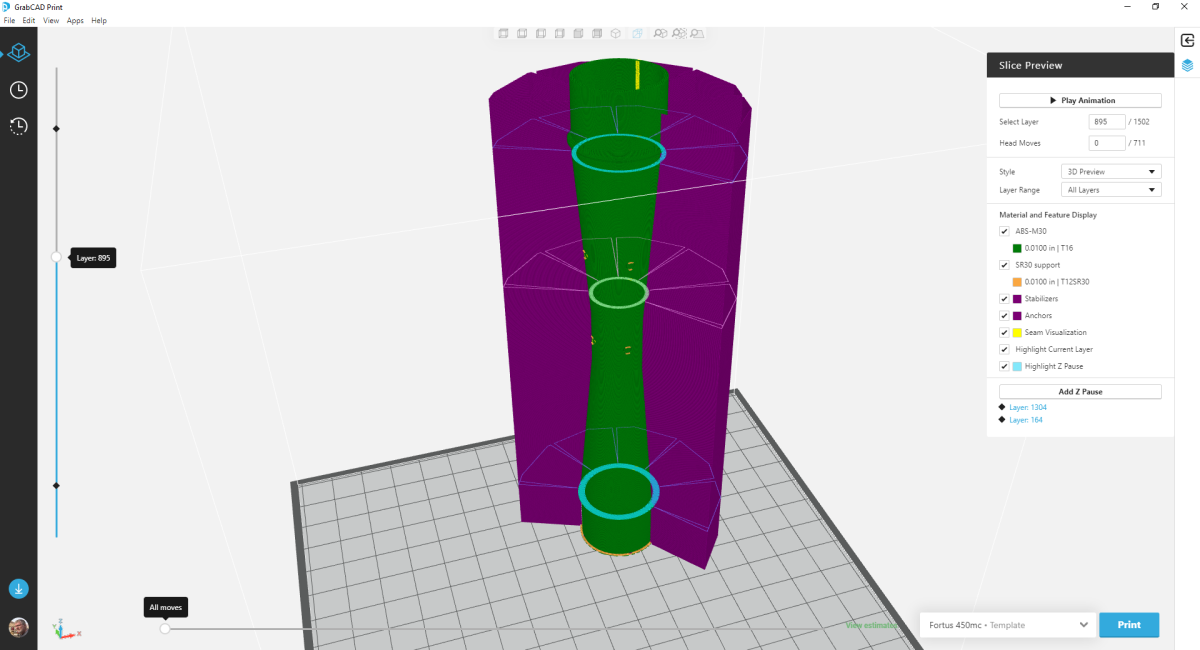
Slice Preview includes:
- Visual display of the toolpaths
- A vertical slider on the left-hand side of the view for navigating toolpath layers
- A horizontal slider on the bottom of the view for navigating head moves within a layer
- The Slice Preview Pane on the right-hand side of the view.
The Slice Preview Panel provides a large set of controls for simplifying and viewing the toolpath. The first section of controls is common for all printers
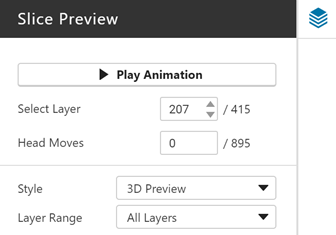
Play/Pause Animation animates the display of toolpath layers.
Select Layer works in tandem with the Layer slider. As the Layer slider is adjusted up and down, the Select Layer input box updates to reflect the current layer. If a layer is entered in the input box, the Layer slider will jump to that layer on the slider. The layer input can be no higher than the number of layers specified next to the input box.
Head Moves works in tandem with the Moves slider. As the Moves slider is adjusted forward and backward, the Head Moves input box updates to reflect the head position on the toolpath. If a move is entered in the input box, the Moves slider will jump to that position on the toolpath.
Style defines how the toolpaths are displayed in Slice Preview.
- 2D Preview represents the path of the printer head at the layer height
- 3D Preview uses the tool path width (not editable in GrabCAD Print) and slice height to create a 3D representation of the material deposited by the head as it moves along the toolpath. This requires more graphics processing power and is not available when you have your Graphics Quality set to Low.
Layer Range defines which layers of toolpaths are displayed in Slice Preview.
- All Layers displays all available toolpath data
- Up to Layer display layers up to the layer selected on the Layer slider
- Single only displays the layer selected on the Layer slider
- Single and one above displays the layer selected on the Layer slider and the layer above it.
- Single and one below displays the layer selected on the layer slider and the layer below it.
Material and Feature Display in Slice Preview
The next section of controls enables turning on and off different slice preview elements.

- The model material checkbox controls display of model material used in the model, supports, and base. It is identified by the name of the model material, its slice height, and tip. When Slice Height Style is set to Adaptive, the model material updates to show the nominal slice height (lighter color), and the adaptive slice height (darker color).
- The support material checkbox controls display of support material used in supports and the base. It is identified by the name of the support material, its slice height, and tip.
- Stabilizers controls display of Stabilizer features. This option only appears if the tray being reviewed includes a Stabilizer feature.
- Anchors controls display of Anchor features. This option only appears if the tray being reviewed includes an Anchor feature.
- Seam Visualization controls display of seams on model contours
- Highlight Current Layer controls highlight of the layer selected in the Layer slider. This option is disabled when Layer Range is set to single.
- Highlight Z Pause controls highlight a layer that has a Z pause. This option only appears if the tray includes a Z pause.
Material and Feature Display (Stratasys F3300)
Slice Preview for the Stratasys F3300 splits elements into two groups:
-
Display
Controls that turn on and off elements based on their purpose. - Models
Controls the display of models on the tray. This is independent of the material used for a model. -
Supports and Bases
Controls display of support structures and bases on the tray. This includes model material used in supports and bases. -
Purge Part
Controls display of the purge part on the tray. It does not control display of the purge part base. - Stabilizers
- Anchors
- Seams
- Highlight Current Layer
- Highlight Z-pause
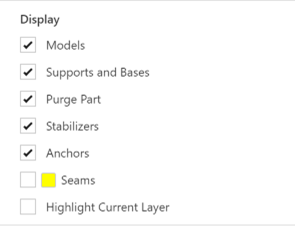
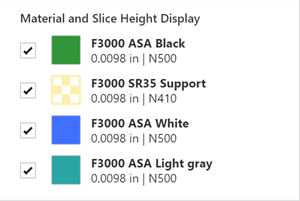
The Stratasys F3300 printer may have one, two or three model materials and a support material. A checkbox appears in Slice Preview if the material is assigned to a model on the tray. If a material is available for the tray, but not assigned to a model, the material is not shown. Each checkbox includes its material name, slice height, and nozzle. Checkboxes are selected. Unchecking a checkbox will remove that material from the Slice Preview Display.
Adding a Z-pause
FDM prints can be paused between layers so that users can swap material colors mid-print or add an insert.
- Go to Slice Preview.
- Select the desired layer using the arrow keys or the vertical slider on the left.
- Click "Add Z Pause" to insert a pause at the start of the layer. The pause is added to the Z Pause Highlight list and marked on the Layer slider with a diamond.
- To remove a pause, select the layer and click "Remove Z Pause", or highlight the pause in the Pause list and select the delete icon.
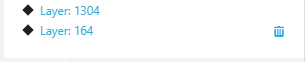
Hint: Add Z-pauses just before printing. Z-pauses are attached to a layer, and changes that affect layers (example: slice height) result in Z-pauses being removed automatically.