- PolyJet Legacy Printers
- Alaris30 V1
- Connex260
- Connex350/500
- Eden250
- Eden260
- Eden260V/VS
- Eden330
- Eden350
- Eden350V/500V
- J700 & J720 Dental
- J750/J735
- J750 Digital Anatomy
- Objet24/30 V2 Family
- Objet24/30 V3 Family
- Objet30 V5 Pro & Prime
- Objet260 Connex 1-2-3
- Objet260 Dental & Dental Selection
- Objet350/500 Connex 1-2-3
- Objet1000 Plus
- PolyJet Materials
- Agilus30 family
- Biocompatible
- Biocompatible Clear MED610
- Dental Materials
- Dental TrueDent Materials
- Dental TrueDent-D Materials
- Digital ABS Plus
- DraftGrey
- Elastico Clear/Black
- High Temperature
- PolyJet Support
- Rigur & Durus
- Tango
- ToughONE™
- MED610-DSG
- Transparent
- Vero ContactClear
- Vero Family
- Veroflex
- VeroUltra Opaque
- Vivid Colors
- Stereolithography Materials
- Somos® 9120™
- Somos® BioClear™
- Somos® DMX SL™ 100
- Somos® Element™
- Somos® EvoLVe™ 128
- Somos® GP Plus™ 14122
- Somos® Momentum™
- Somos® NeXt™
- Somos® PerFORM™
- Somos® PerFORM Reflect™
- Somos® ProtoGen™ 18420
- Somos® ProtoTherm™ 12120
- Somos® Taurus™
- Somos® WaterClear® Ultra 10122
- Somos® WaterShed® AF
- Somos® WaterShed® Black
- Somos® WaterShed® XC 11122
- Somos® WaterShed® XC+
Matte Finish Around Holes
Matte Surface Finish Around Holes and Apertures
Sometimes, models printed with a glossy surface finish will have matte surface finish in certain areas. A matte appearance may occur even if there are no angles below 45°.

Possible Causes and Solutions
Support Offset
For specific geometries, GrabCAD Print software adds 1 mm of support material to reinforce certain parts of the model. This occurs to ensure the optimum quality and resolution of fine features and other geometries, such as under holes, cavities, and text. This offset results in a matte appearance; even though you selected a glossy surface finish.
Solution: To avoid adding support under holes and apertures, go to File > Preferences > PolyJet dialog box. For Glossy surface finish, select Smart instead of Default. This will disable the default reinforcement around holes and other areas.
Preventive measures: Same as above.
TIP: For more information about Smart support, see our tutorial on Pre-Printing Tips.