- PolyJet Legacy Printers
- Alaris30 V1
- Connex260
- Connex350/500
- Eden250
- Eden260
- Eden260V/VS
- Eden330
- Eden350
- Eden350V/500V
- J700 & J720 Dental
- J750/J735
- J750 Digital Anatomy
- Objet24/30 V2 Family
- Objet24/30 V3 Family
- Objet30 V5 Pro & Prime
- Objet260 Connex 1-2-3
- Objet260 Dental & Dental Selection
- Objet350/500 Connex 1-2-3
- Objet1000 Plus
- PolyJet Materials
- Agilus30 family
- Biocompatible
- Biocompatible Clear MED610
- Dental Materials
- Dental TrueDent Materials
- Dental TrueDent-D Materials
- Digital ABS Plus
- DraftGrey
- Elastico Clear/Black
- High Temperature
- PolyJet Support
- Rigur & Durus
- Tango
- ToughONE™
- MED610-DSG
- Transparent
- Vero ContactClear
- Vero Family
- Veroflex
- VeroUltra Opaque
- Vivid Colors
- Stereolithography Materials
- Somos® 9120™
- Somos® BioClear™
- Somos® DMX SL™ 100
- Somos® Element™
- Somos® EvoLVe™ 128
- Somos® GP Plus™ 14122
- Somos® Momentum™
- Somos® NeXt™
- Somos® PerFORM™
- Somos® PerFORM Reflect™
- Somos® ProtoGen™ 18420
- Somos® ProtoTherm™ 12120
- Somos® Taurus™
- Somos® WaterClear® Ultra 10122
- Somos® WaterShed® AF
- Somos® WaterShed® Black
- Somos® WaterShed® XC 11122
- Somos® WaterShed® XC+
Missing Material
Missing Material on the Top Surface of a 3D Print
Sometimes, a 3D print has missing material on the top surface. Sink holes may appear on the top surface.
Note: The first phase of diagnosing quality issues is verifying that the printer is calibrated properly.

Possible Causes and Solutions
The Roller Waste Collector Full of Material
The roller waste collector is full of material, which can affect the 3D print.
Solution: Remove and clean the roller waste collector with Isopropyl alcohol and a clean cloth.
Preventive measures: Make sure the roller waste collector is always clean. For easy access, remove the roller waste collector and clean it separately.
Print Head is Not Calibrated
The issue can appear when the print head is not calibrated or was not recently calibrated.
Solution: Run the following calibrations to make sure that the printer is calibrated:
- Run the Advanced Head Optimization wizard.
- Run the Advanced printing diagnostics option under Pattern Test.
- Run the Head Calibration wizard.
Refer to the relevant User Guide for guidelines.
Preventive Measures: Run the calibrations as required.