- PolyJet Legacy Printers
- Alaris30 V1
- Connex260
- Connex350/500
- Eden250
- Eden260
- Eden260V/VS
- Eden330
- Eden350
- Eden350V/500V
- J700 & J720 Dental
- J750/J735
- J750 Digital Anatomy
- Objet24/30 V2 Family
- Objet24/30 V3 Family
- Objet30 V5 Pro & Prime
- Objet260 Connex 1-2-3
- Objet260 Dental & Dental Selection
- Objet350/500 Connex 1-2-3
- Objet1000 Plus
- PolyJet Materials
- Agilus30 family
- Biocompatible
- Biocompatible Clear MED610
- Dental Materials
- Dental TrueDent Materials
- Dental TrueDent-D Materials
- Digital ABS Plus
- DraftGrey
- Elastico Clear/Black
- High Temperature
- PolyJet Support
- Rigur & Durus
- Tango
- ToughONE™
- MED610-DSG
- Transparent
- Vero ContactClear
- Vero Family
- Veroflex
- VeroUltra Opaque
- Vivid Colors
- Stereolithography Materials
- Somos® 9120™
- Somos® BioClear™
- Somos® DMX SL™ 100
- Somos® Element™
- Somos® EvoLVe™ 128
- Somos® GP Plus™ 14122
- Somos® Momentum™
- Somos® NeXt™
- Somos® PerFORM™
- Somos® PerFORM Reflect™
- Somos® ProtoGen™ 18420
- Somos® ProtoTherm™ 12120
- Somos® Taurus™
- Somos® WaterClear® Ultra 10122
- Somos® WaterShed® AF
- Somos® WaterShed® Black
- Somos® WaterShed® XC 11122
- Somos® WaterShed® XC+
Coarse and Faceted Surface
Coarse and Faceted Surfaces
Sometimes, the edges of a model appear triangulated and choppy. This can happen when the resolution of the original CAD model is not high enough, such as medical models sourced from ultrasounds and x-rays. Circular geometries and freeform curves are more susceptible to this issue, simple square and rectangular models less so. As a general rule, the printed model will never look better than its original file. If low resolution is affecting your model quality, here are some possible solutions.

Possible Solutions
Adjust Part Orientation
Try placing tessellated surfaces on the Z-axis and surfaces that don’t need to look perfect on the X and Y axes.
Preventive measures: The Z axis features the highest printing resolution, so generally try to align the finest features to this axis.
Also, use a high-resolution, high-quality CAD file whenever possible. Read our tutorial on the subject to help you determine a good resolution for your file: https://grabcad.com/tutorials/stls-and-3d-printing-for-polyjet.
Improve Native CAD File
Try smoothing the original CAD file in a CAD software. In Materialise® Magics®, for example, you can perform this using the Triangle Reduction and Smoothing tools. This method requires more time and expertise than the quick fix above.
Preventive measures: Same as above.