Printers
- PolyJet Legacy Printers
- Alaris30 V1
- Connex260
- Connex350/500
- Eden250
- Eden260
- Eden260V/VS
- Eden330
- Eden350
- Eden350V/500V
- J700 & J720 Dental
- J750/J735
- J750 Digital Anatomy
- Objet24/30 V2 Family
- Objet24/30 V3 Family
- Objet30 V5 Pro & Prime
- Objet260 Connex 1-2-3
- Objet260 Dental & Dental Selection
- Objet350/500 Connex 1-2-3
- Objet1000 Plus
Materials
- PolyJet Materials
- Agilus30 family
- Biocompatible
- Biocompatible Clear MED610
- Dental Materials
- Dental TrueDent Materials
- Dental TrueDent-D Materials
- Digital ABS Plus
- DraftGrey
- Elastico Clear/Black
- High Temperature
- PolyJet Support
- Rigur & Durus
- Tango
- ToughONE™
- MED610-DSG
- Transparent
- Vero ContactClear
- Vero Family
- Veroflex
- VeroUltra Opaque
- Vivid Colors
- Stereolithography Materials
- Somos® 9120™
- Somos® BioClear™
- Somos® DMX SL™ 100
- Somos® Element™
- Somos® EvoLVe™ 128
- Somos® GP Plus™ 14122
- Somos® Momentum™
- Somos® NeXt™
- Somos® PerFORM™
- Somos® PerFORM Reflect™
- Somos® ProtoGen™ 18420
- Somos® ProtoTherm™ 12120
- Somos® Taurus™
- Somos® WaterClear® Ultra 10122
- Somos® WaterShed® AF
- Somos® WaterShed® Black
- Somos® WaterShed® XC 11122
- Somos® WaterShed® XC+
Mouse and Keyboard Controls
Mouse Controls in the Viewer
NOTE: These controls are configurable in File > System Preferences > View Manipulation. The default controls are:
| Rotate | right-mouse-button |
|---|---|
| Zoom | scroll |
| Pan | middle-mouse-button OR shift + right-mouse-button |
| Select model | left-mouse-button |
| Select multiple models in the Model List | ctrl + left-mouse-button OR shift + left-mouse-button |
| Select multiple models in the viewer | ctrl + left-mouse-button OR left-mouse-button and drag* |
| Move model | left-mouse button and drag |
* You can select multiple models by drawing a box in the viewer. Click and drag with the left-mouse-button. When dragging towards the right, only models wholly contained in the box are selected. When dragging towards the left, models that are partially inside the box boundaries are also selected.
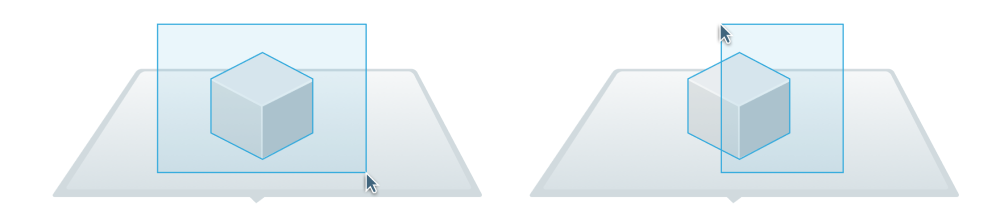
Mouse Controls in Schedule View
| Scroll up and down (printer list) | scroll |
|---|---|
| Scroll left and right (time) | shift + scroll OR middle-mouse-button |
| Zoom in or out in time | ctrl + scroll |
Keyboard Shortcuts for the Viewer
In addition to the following keyboard shortcuts, the standard views are available by the buttons at the top of the viewer, as well as the View menu.

| Turn perspective on or off | ctrl + L | Top | ctrl + 1 |
|---|---|---|---|
| Fit to models | ctrl + F | Bottom | ctrl + 2 |
| Fit to selection | ctrl + E | Left | ctrl + 3 |
| Fit to tray | ctrl + T | Right | ctrl + 4 |
| Isometric | ctrl + shift + 1 | Front | ctrl + 5 |
| Dimetric | ctrl + shift + 2 | Back | ctrl + 6 |
| Trimetric | ctrl + shift + 3 |
Keyboard Shortcuts in Slice Preview
| Play or pause slice animation | space |
|---|---|
| Change selected layer | up / down arrow |
Other Shortcuts
| Add models | ctrl + shift + O | Undo | ctrl + Z |
|---|---|---|---|
| Insert STLs as assembly | ctrl + shift + A | Redo | ctrl + shift + Z |
| Import OBJZF, OBJTF, or CMB | ctrl + shift + I | Select all | ctrl + A |
| New project | ctrl + N | Copy | ctrl + C |
| Open project | ctrl + O | Paste | ctrl + V |
| Save project | ctrl + S | Delete selected | delete |
| Save project as | ctrl + shift + S | ||
| Quit | alt + F4 |