- PolyJet Legacy Printers
- Alaris30 V1
- Connex260
- Connex350/500
- Eden250
- Eden260
- Eden260V/VS
- Eden330
- Eden350
- Eden350V/500V
- J700 & J720 Dental
- J750/J735
- J750 Digital Anatomy
- Objet24/30 V2 Family
- Objet24/30 V3 Family
- Objet30 V5 Pro & Prime
- Objet260 Connex 1-2-3
- Objet260 Dental & Dental Selection
- Objet350/500 Connex 1-2-3
- Objet1000 Plus
- PolyJet Materials
- Agilus30 family
- Biocompatible
- Biocompatible Clear MED610
- Dental Materials
- Dental TrueDent Materials
- Dental TrueDent-D Materials
- Digital ABS Plus
- DraftGrey
- Elastico Clear/Black
- High Temperature
- PolyJet Support
- Rigur & Durus
- Tango
- ToughONE™
- MED610-DSG
- Transparent
- Vero ContactClear
- Vero Family
- Veroflex
- VeroUltra Opaque
- Vivid Colors
- Stereolithography Materials
- Somos® 9120™
- Somos® BioClear™
- Somos® DMX SL™ 100
- Somos® Element™
- Somos® EvoLVe™ 128
- Somos® GP Plus™ 14122
- Somos® Momentum™
- Somos® NeXt™
- Somos® PerFORM™
- Somos® PerFORM Reflect™
- Somos® ProtoGen™ 18420
- Somos® ProtoTherm™ 12120
- Somos® Taurus™
- Somos® WaterClear® Ultra 10122
- Somos® WaterShed® AF
- Somos® WaterShed® Black
- Somos® WaterShed® XC 11122
- Somos® WaterShed® XC+
Per-User and Per-Machine Installation Methods
NOTE: The per-user installer has been discontinued. To continue receiving updates you must upgrade to per-machine. This is an automatic process unless multiple users on your computer have GrabCAD Print installed. All other users must uninstall GrabCAD Print before the upgrade to per-machine. Alternatively, you can remove those users from Control Panel > User Accounts and from the C:\Users folder.
There are two versions of the GrabCAD Print installer. The default option, which is available from print.grabcad.com, is the per-machine installer, which installs for all user profiles on the computer and requires admin privileges. The other is the per-user installer, which only installs for one user on the computer and does not require admin privileges. This was once the default, and now is only available by request to print@grabcad.com. The default was changed to the per-machine installer for two reasons:
- To support IT requirements in large companies, where system admins would like to distribute software using deployment tools such as SCCM.
- To allow GrabCAD Print to be installed for all users of a shared computer, such as in a school or lab.
Upgrading From Per-User to Per-Machine
If you currently have per-user installed, the automatic update system in the application will prompt you to upgrade to per-machine whenever an update is available. However, you can also download the installer from print.grabcad.com and run it manually.
- If you are the only user on the machine who has installed GrabCAD Print, then you can run this installer without even uninstalling first.
- If there are other users on the machine who have GrabCAD Print installed, they must uninstall first.
- If there are no other users on the machine with GrabCAD Print installed, yet the installer still fails and tells you to remove other installations, this means that there are remnants of past installations still present in the registry, possibly from user profiles that have been deleted. There are steps you can follow in the Troubleshooting Guide, or contact print@grabcad.com and we can help you get around this issue.
Comparing the Two Installers
| Per-User Installation | Per-Machine Installation | |
|---|---|---|
| All app features and functionality | ✔ | ✔ |
| Automatic monthly updates | ✔ | ✔ |
| Can be deployed to many machines at once using deployment tools | ✘ | ✔ |
| GrabCAD Print Server can be installed on the same computer | ✔ | ✔ |
| Multiple logged-in users can run GrabCAD Print simultaneously | ✘ | ✘ |
| Installation directory | C:\USERS\<username>\AppData | C:\Program Files |
| Installing for multiple users | Installed for each user one by one | Installed for all users at once |
| Windows admin privileges | Not required |
Required for installing and updating |
| GrabCAD Print preferences | All preferences controlled by the user | Security and advanced features preferences controlled by system admin, all other preferences controlled by the user |