Printers
- PolyJet Legacy Printers
- Alaris30 V1
- Connex260
- Connex350/500
- Eden250
- Eden260
- Eden260V/VS
- Eden330
- Eden350
- Eden350V/500V
- J700 & J720 Dental
- J750/J735
- J750 Digital Anatomy
- Objet24/30 V2 Family
- Objet24/30 V3 Family
- Objet30 V5 Pro & Prime
- Objet260 Connex 1-2-3
- Objet260 Dental & Dental Selection
- Objet350/500 Connex 1-2-3
- Objet1000 Plus
Materials
- PolyJet Materials
- Agilus30 family
- Biocompatible
- Biocompatible Clear MED610
- Dental Materials
- Dental TrueDent Materials
- Dental TrueDent-D Materials
- Digital ABS Plus
- DraftGrey
- Elastico Clear/Black
- High Temperature
- PolyJet Support
- Rigur & Durus
- Tango
- ToughONE™
- MED610-DSG
- Transparent
- Vero ContactClear
- Vero Family
- Veroflex
- VeroUltra Opaque
- Vivid Colors
- Stereolithography Materials
- Somos® 9120™
- Somos® BioClear™
- Somos® DMX SL™ 100
- Somos® Element™
- Somos® EvoLVe™ 128
- Somos® GP Plus™ 14122
- Somos® Momentum™
- Somos® NeXt™
- Somos® PerFORM™
- Somos® PerFORM Reflect™
- Somos® ProtoGen™ 18420
- Somos® ProtoTherm™ 12120
- Somos® Taurus™
- Somos® WaterClear® Ultra 10122
- Somos® WaterShed® AF
- Somos® WaterShed® Black
- Somos® WaterShed® XC 11122
- Somos® WaterShed® XC+
Glossary of Terms
| Build | When you click "Estimate", "Print" or go into Slice Preview, the current tray must be processed—or "built"—into a file available to send to the printer. If there are problems, for example if parts are off the tray, then the build will fail. |
|---|---|
| Build volume | The available dimensions on the current printer. The tray size and height shown in the viewer represent the printer's build volume. |
| Compose | Arrange parts on a tray or project. |
| .CMB file | This file format is used by other Stratasys print prep software such as Catalyst and Insight and represents the instructions given to the printer for how to print the part. |
| Envelope | See: "build volume" |
| Export | Once a tray has been processed (see "build") it is available for export. This is used when the user wants to use another program (such as Stratasys Control Center) to send jobs to a printer. |
| FDM | Fused Deposition Molding. This is the name of the technology used in many Stratasys printers where plastic filament is heated and extruded onto a build tray. Read more here: https://en.wikipedia.org/wiki/Fused_deposition_modeling |
| Hide | Hiding a part in GrabCAD Print removes it from view, and when Arrange Tray or Arrange Project is used, hidden parts are not accounted for. Hidden parts will not be printed. Hide is different from Delete because a hidden part can be shown on the tray without needing to be reprocessed, and any material properties will be maintained while a part is hidden. |
| Import | If a part has been processed using another Stratasys print prep software such as Catalyst or Insight, a .CMB file will be created, and this file can be imported into the GrabCAD Print project. |
| Insert | The main operation for bringing 3D files into your GrabCAD Print project. |
| Job | When you are arranging models in the viewer you are working on the tray, but when this gets sent to the printer it becomes a job. Jobs are shown on the schedule view. |
| Layer | Most 3D printing technologies work by adding up material layer by layer. When in slice preview, you can view each layer individually by changing view modes. |
| .PRINT file | GrabCAD Print uses the .PRINT extension to save projects. See also: "project". |
| Printer gender | Printer type. |
| Project | When you are using GrabCAD Print in the standard view (not Schedule or Slice Preview) you are working on a project. The project contains all of the files you've inserted as well as all the tray arrangements and settings youve chosen. |
| Queue | Most 3D printers can receive a job to print even when they are busy, and the job gets added to a queue for printing. GrabCAD Print reads this queue as well as information about the current print job and displays it in schedule view. |
| Remote printer | Printers that are connected via the remote print agent and not your computer's local network are labelled as "remote printers." Click here to learn more about remote printing. |
| Resin | The base substance from which photopolymer printing materials are made for use in Stratasys PolyJet printers. |
| Show | If a part has been hidden, you can right click on it in the files list and click "Show" to add it to the current tray if there is room, or the next available tray if there isn't. |
| Slicing | See: "Build" |
| Structure | When you add a CAD file into GrabCAD Print, it must first be converted to a pure-geometry format. This is why the files list will say "Loading structure..." right after inserting a CAD file. |
| Toolpath | The toolpath is the specific instructions given to the printer for how to make the part. See also: "build." To view these, go to slice preview. |
| Tray | The tray represents the available space on the printer for one job. Since you can insert as many files as you like into your GrabCAD Print project, you can arrange parts on multiple trays. |