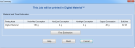Printing the Tray
When a tray is ready to be printed, it is placed in the Jobs Queue. When the job reaches the head of the queue, Objet Studio pre-processes the tray file to create slices, and feeds them to the printer.
To send the tray to the print queue:
|
➢
|
On the Tray Settings ribbon, Build Process group, click  . . |
|
•
|
If printing the tray requires two or more model materials (Digital Material mode), the Job Summary dialog box opens. |
Note: The values displayed are the result of a quick calculation, and represent a rough estimate of the materials and time input required to print the job. For a more accurate calculation, click Fine Estimation.
|
•
|
If printing the tray requires only one model material, the Printing Mode Selection dialog box opens. |
Note: The values displayed are the result of a quick calculation, and represent a rough estimate of the materials and time input required to print the job. For a more accurate calculation, click Fine Estimation.
|
➢
|
Select the appropriate printing mode.
|
|
•
|
If you require the job to be printed in High Quality mode, select this option. |
Note: The availability of High Quality mode depends on the material selected.
|
•
|
If you require the job to be printed in High Speed mode, select this option. |
|
•
|
If you do not require the job to be printed either in High Quality or High Speed mode, select Automatic. |
This setting enables the Objet260 software to determine (just before printing) the most efficient way to print the tray. Digital Material mode is used if this removes the need to perform the Material Replacement procedure. Otherwise, High Speed mode is used.
For example, if printing the tray requires only one of the model materials loaded in the printer, only the two print heads using that material are used to print models—Digital Material mode. (High Quality and High Speed modes call for printing model material with four heads, which would require you to perform the Material Replacement procedure.)
On the other hand, if printing the tray can be done using four print heads without running the Material Replacement procedure, High Speed mode is used. This is possible if all print heads are supplied with one model material, or if you allow printing with an arbitrary mixture of similar materials (see below).
Model Quality When Digital Material Mode is Used
- Near-high-quality is achieved for most models.
- If all objects on the tray are inserted from individual stl files, they are printed with the standard resolution of 600 dpi (dots per inch) along the Y‑axis—unless glossy finish is required (see Surface Finish).
- If there is an assembly on the tray, all of the models on the tray are printed with a resolution of 300 dpi along the Y-axis.
|
•
|
If no other selections are required, the Job Summary dialog box opens. |
|
•
|
If material substitution is allowed for this job, the Model Material Substitution dialog box opens. |
If you allow the use of substitute model materials, the printer will use different materials whose characteristics (strength, flexibility, etc.) are similar to those of the material you assigned to the object when designing the build tray—under the following conditions:
|
•
|
The material you assigned is not installed in the printer at the time of printing. |
In this case, the tray is printed with either one or two substitute materials (depending on the materials installed in the printer at the time of printing). If possible, High Speed mode is used.
|
•
|
In addition to the material you selected, there is another (similar) material installed in the printer at the time of printing. |
In this case, High Speed mode is used, by printing with a mixture of the two materials (as if they were the same material).
 .
.