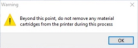Flushing the Print Block Pre-Heater
When the printer is configured to print in High Speed mode, or in Super High Speed mode, the print-block pre-heater needs to be flushed periodically.
Information about flushing the print block pre-heater:
- Flushing the print block pre-heater is necessary to prevent possible clogging of unused material channels in the High Speed and Super High Speed modes.
- A message appears if 250 printing hours have passed since the print-block pre-heater was flushed.
- The flushing process automatically switches between the printing modes to flush all the channels and takes approximately 25 minutes.
- Even when cleansers are in use, the automatic flushing mechanism is triggered every 250 hours. This routine maintenance task prevents damage to the pre-heater, that could result in the need to shut down the printer immediately.
- Using cleansers instead of materials is a cost-effective way of avoiding having unused materials when the printer is constantly running in High Speed mode. See "Changing the Printing Material" on page 1 for information about using cleansers.
|
•
|
If you select to perform the automatic flushing when the message appears, the print job is printed automatically when the flushing is completed. |
|
•
|
If you postpone the automatic flushing, you can flush the pre-heater: |
|
•
|
when the next reminder appears at the beginning of a print job, as described below. |
You can postpone the automatic flushing process up to 2 times. After that you cannot print until the pre-heater is flushed.
When printing in High Speed mode or Super High Speed mode for long periods of time, it is recommended to load cleaning fluid cartridges in the channels that are not in use to reduce material costs.
To flush the print block pre-heater:
|
1.
|
When the following message appears, prepare the cartridges as listed in the message. |
|
•
|
Click Yes to flush the pre-heater. |
|
•
|
Click No to postpone the flushing of the pre-heater. You can postpone the automatic flushing up to 2 times. |
After postponing the automatic flushing process 2 times, flushing is required and the following screen appears.
Select one of the options to continue:
|
•
|
Click OK to flush the pre-heater and continue with step 2. |
|
•
|
Click Cancel if you do not wish to flush the pre-heater at this time. |
Important: Canceling the flushing operation also cancels the print job. To print jobs, you must flush the pre-heater.
You can flush the pre-heater manually at a later time using the Material Replacement wizard or automatically when the next message appears.
|
2.
|
Make sure that the materials are loaded in the material cabinet, as indicated in the message. |
Once the materials are loaded in the required slots, the flushing begins.
|
3.
|
When the following message appears, click OK. |
When the flushing of the pre-heater is completed, the print job begins automatically.