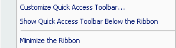Creating a Quick Access Toolbar
As you work with Objet Studio, you may use certain commands frequently. You can create a quick-access toolbar to make your work easier.
To create a quick-access toolbar:
|
1.
|
Above the ribbon tabs, click  . . |
The Customize Quick Access Toolbar menu opens.
Customize Quick Access Toolbar menu
|
2.
|
Select a command you want to add to the toolbar. |
An icon for the selected command is added to the toolbar.
Quick Access toolbar
To add another command, repeat the above procedure.
|
3.
|
To choose from a wider range of commands: |
|
•
|
From the Customize Quick Access Toolbar menu, select More Commands. |
or—
|
•
|
Right-click on the Objet Studio Commands icon  , or elsewhere on the ribbon, and select Customize Quick Access Toolbar. , or elsewhere on the ribbon, and select Customize Quick Access Toolbar. |
The Options dialog box opens.
Quick Access Toobar Options dialog box
|
4.
|
Open the drop-down list and select either Popular Commands or Commands not on the Ribbon. |
|
5.
|
Select a command and click Add. |